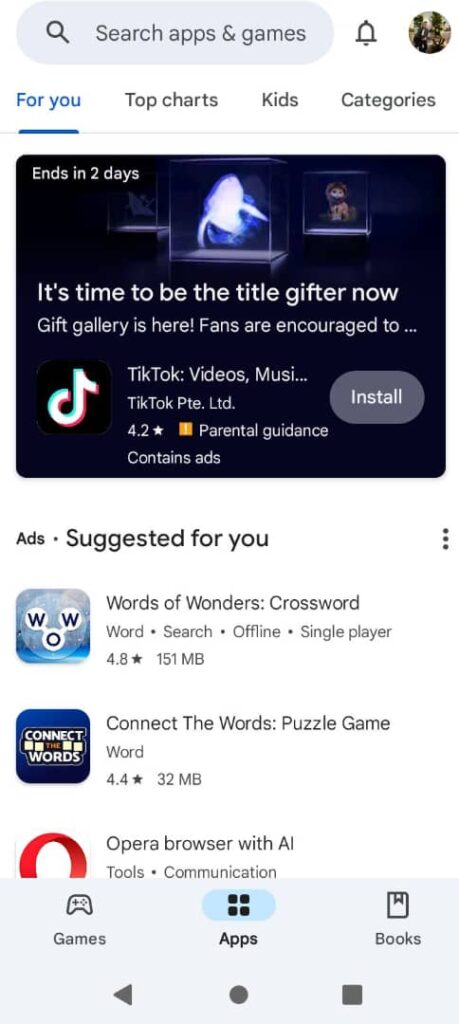Google Play Store
Installing Apps Using Google Play Store Apk
If you are an Android user, you know that Google Play Store apk is there, as a virtual store for most apps you need on an Android phone. The Google Play Store app needs to safely install applications and pay for their full features through a safe and secure platform and to avoid phishing and viruses.
How to Use Google Play Store?
The Google Play Store Apk acts as advertised, a store where apps can be downloaded. To do that, users need to have an account and be signed in to be able to download their favorite apps. There is a need to ensure some level of security and be able to archive the downloaded apps. Sometimes, this app asks users to verify their credentials by either Touch ID or reentering their Google password.
When you want to install an application on your phone, you need to search for its name in the search bar. It will show you the app and similar apps that are also available to do the same activity. Most of these applications are free but you should take note of the in-app purchase disclaimer as they offer more premium features for paid users. It would help if you had an Internet connection to operate the Google Play Store apk for any purpose.
Paying for Apps on the Google Play Store
As mentioned, some apps require you to pay to unlock their full features. For that, you can use Google Pay or your credit card for monthly charges. The advantage of using Google Pay is that it is safer and you will only pay according to the available balance. Then, your credit card charges will be within the limit even if you forget to cancel your monthly plan.
How to Install Google Play Store?
Most Android phones outside of China already have the Google Play Store app. However, if your Android phone, for any reason, does not come with this app installed, you can install the Google Play Store apk from the links below.
How to Update Google Play Store?
These are the latest updates available and you can update this app using the apks available on this site. These are verified apks that will run on your Android phone depending on the version of Android installed on it.
Installing Apps Through the Google Play Store
When you find the app you are looking for, click the “install” button. If it is your first time doing so, you will be asked to verify this account by entering the required password. Then, you will see that the app starts installing on your App Drawer.
Why Can’t You Install Android Apps?
If this process does not start automatically and you face an error, you might be on your data and the app setting for operating on Internet data is off. It is best to allow the Google Play Store apk to be able to use the Internet from your data to proceed.
Secondly, the app you are installing is not compatible with your phone’s Android version. You need to download your app from this website and install it as a third-party application. All these apks on this website are safe to download and will not harm your phone in any way.
Thirdly, the phone storage you are using is low, and the app does not permit additional apps to be stored. You need to check for that and if there is no extra space, remove some unnecessary content like movies and old photos to be able to install apps. Remove “cache” as it stores unneeded data on your Android phone.